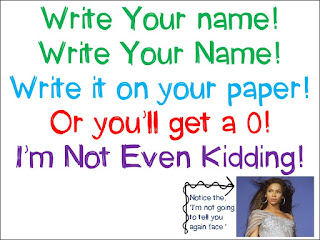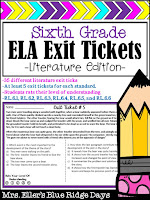Forget Say Your Name, Sing Write Your Name: How I Get My Sixth Graders To Write Their Names On Their Papers Every Time
Okay, so I know what you are thinking: Sing directions to sixth graders. Yeah, right!
It works. I'm not kidding.
Singing directions is a normal activity in K-2 classrooms, the kids love the fact that the directions have a happy tune and they are more likely to do it by singing while they follow directions. If it works with K-2, it will probably work with older kids as well. You just need to throw in the humor while you sing by saying, "I know that I am not Beyonce, but " and just launch into the song with Beyonce's attitude (notice that I did not say singing talent)! Followed, by a dramatic look on your face, and then you will have them hooked.
The first couple of times that I sang this song, I received some silly laughs from my sixth graders, but how many hours of their teaching careers do teachers send on trying to figure out whose names are on papers. Come on! You would think that sixth graders have it down by now! Now, the second I hand something out or have students to turn something in, I hear the words, "Sing it Mrs. Eller. Sing the song!" And while I am singing, they sing and laugh with me. Don't underestimate the power of humor with your middle schoolers or older elementary age students. They are laughing and singing with me, but they all have their names, block, and date on their paper. I did have to explain that when I say write your name, I really mean to write your name, date, and which block class you are in.
So, what is the magical song you ask, here it is. Just belt it out to the tune of "Say My Name."
Sixth Graders Need A Movement Word . . . Maybe?
So, I was looking on the tpt blog and I came across something called a movement word. Basically the way that it works is that you have students freeze (stop moving), you give them directions, and they cannot move until you say the movement word. Simple right. . . but is it too simple or childish for sixth grade?
I was skeptical at first. Kindergartners would love silly movement words. First graders would love movement words. Second graders would listen, but how would my sixth graders react. They are so impulsive. The second you give them one direction, they are moving before it is finished; so forget two and three step directions. So, I did what every other sixth grade teacher would do, I tried using a classroom behavior strategy that I would use with K-2 students
Guess what? It worked. I use a silly movement word like taco, chinchilla, or bungee with a flourish of my voice after directions, and they are magically more on track with accomplishing tasks. No more, "Mrs. Eller what do I do?" 10 times. Okay, so I still will have 1 to 2 per class, but it is still better than three times that amount. So, for now, this week my word is taco, and next week I may be onto Cattywampus. The sillier the word out of context, the better.
If you can think of any other ideas for silly movement words, please share below.
Tutorial for TPT
How To Make An Animated Quote Box Banners For TPT Using Powerpoint And Paint
Animated quote box banners are appearing all over TPT stores. They make stores pop, and cause customers to notice featured items, the link to follow the store, and other important information. Well, when I started noticing this, I decided that I had to have one. So, I researched and found the easiest way to create one for people who do not have photoshop or a gif making program . . . using powerpoint and ms paint.Step 1: Create your images using powerpoint (or whichever program you have to use).
I'm going to start by saying use powerpoint, it is so much easier (Don't use word or publisher because they are both harder to layer and create your jpeg or png images used to create your gif).Start by setting the dimensions of your powerpoint slide. You want a 3:1 ratio, so click design and choose slide size to set your custom size.
Choose to set your slides at 6 inches wide and 2 inches wide. This will give you the ratio that you will need for your quote banner.
Once you have your slides formatted to the correct ratio, then you need to set the background color of your slides. I just clicked the lightest setting for grey (white background 1, darker 5%). This tended to match the grey in my quote box on my tpt page. You can play around with this if you would like, but don't go much darker than this because it will not match the grey that is in your quote box on your tpt store.
Next, I just created the way that I wanted the final image in my gif to appear and then worked my way backwards. Then I duplicated each slide, deleting the element that I did not want to appear in the slide that would happen before that slide. After which, I would drag the slide up in front of the previous one You can change one word, image, or phrases of words that appear. This is like when they do stop motion for movies. You create an image, capture it, move something or add something to the image, and then capture the new image. This is what is going to create the effect of your quote box banner being animated. You can have as many or as few elements in your banner that you want. Just make sure that the slide images are in the order that you want them to appear to be in your gif.
I did this process backwards, but you may want to go forwards and start by duplicating the slide and then adding the next element that will appear. Either way works, as long as you have the images in the order they need to appear in the gif. Just drag and drop them in the order you want them to appear (see below).
If you want your gif to have more than one message or "banner" appear. Then create as many messages that you would like using the same technique. Just keep your slides in the order you want them to appear in your gif, with the first slide having the least amount of elements and the last slide having everything you want to appear at the end of the animated banner. See the image below where I have a welcome, check out my featured products, and thank you for visiting my store banner in one animated gif.
Once you have your powerpoint slides created, just save all the slides as either jpegs or pngs by clicking file, save as, and selecting either jpeg or png. A message box should appear, so be sure to select that you want to turn all slides into images.
Step 2: Resize to 450 x 150 pixels using Microsoft Paint.
This is the tedious part that seems to take longer than creating the images, but that is just because once you have your banners created, you quickly want to immediately post them to your quote box. For this point in your process to making your store pop, you have to resize each image to 450 x 150 pixels so that your creation is not outside the quote box or only partially be shown. Open the file that your images were saved in, right click each image, select to open the image with Paint.When you have the image open in Paint, then select resize, click the circle beside pixels, and type in 450 by 150. Save your image under the new dimensions. You will need to do this for every image that you are using in your banner. (See below)
Step 3: Change your images as a gif.
If you have photoshop or another program, then you can use those, but for those of us who do not have a gif making program, then you can use a gif maker from online. Just google free gif maker. I use gifmaker.me.
Select the images you want to use, in the order you want them to appear in. If you did this when you made your powerpoint image slides, then this is already done for you in your file containing your jpegs or pngs.
Once you choose your images, you need to adjust how fast you want them to change from image to image (this is what creates your animation). I usually choose about .5 seconds to 1 second depending upon if I am changing one letter or a phrase of words at a time. Play with it to see what appeals to you.
When you finish adjusting the speed, choose create your gif and then save the gif to your computer. See the example of a completed one below:
Step 4: Change your quote box to your gif.
One thing that I love about tpt is that they are constantly updated ways for sellers to update stores and sell products using new and improved methods. This is the easiest part about creating an animated gif.
Simply open your store, choose my account on the drop down menu under your name (this is the same way you can get to your dashboard, create sales, and send communication), and then choose edit. Click on store profile, and in the quote section, make sure that you have image/link selected. Click on choose image button, select your gif, and then save. VIOLA! Now you and an animated tpt quote banner to draw the attention of customers to your store.
I hope this tutorial helps you create new animated tpt banners for your store! If you decide you don't want to create one. Check out my navy, teal, and aqua banner bundle at my tpt store. You get 9 different gifs that you can use for your store. Just click on the image below to see it in my store!
Comment below about your journey with TPT animated banners below!
Since I have started teaching grade ELA, which is really like teaching 2nd graders except that they are bigger and moodier, I have been struggling to find quick ways to assess what my students know one standard at a time. You would think that wouldn't be difficult, right? Uh, no!
Every resource that I can find has reading passages that are one or more pages, with questions that are from a broad array of standards. It seems like it is easier to find products that I am looking for geared towards younger grades, not older grades. THIS IS SO FRUSTRATING! Coming from second grade where I knew exactly where each student was, to going to sixth grade where it feels like a shot in the dark feels like I am in the twilight zone . . . and no, I am not talking about working with middle schoolers. Although, I feel like I am a sixth grade teacher teaching kindergarteners where you give one direction at a time. If you teach middle schoolers, you know exactly what I am talking about.
Now I can get to know exactly where my kids are, and more importantly, they can rate their level of understanding. If my students only answer one question correct, but rate that they only understand the standard at a 1, then I know that they definitely need to work on the standard. If a student misses 1 but rates themselfs a a 4, them when I talk to the student, maybe they had the answer narrowed down to 2 choices and chose the weaker choice. The more my kids can rate themselves and talk to me about how they feel, the more I know my kids.
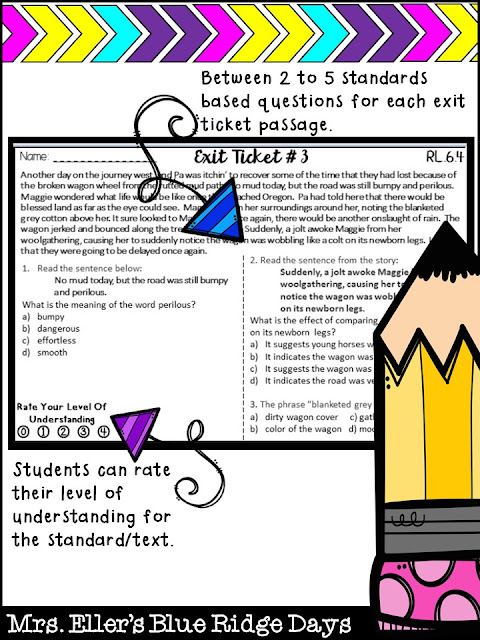
Enter to win my 6th Grade Exit Slip Tickets - Literature Edition - below:
a Rafflecopter giveaway
Every resource that I can find has reading passages that are one or more pages, with questions that are from a broad array of standards. It seems like it is easier to find products that I am looking for geared towards younger grades, not older grades. THIS IS SO FRUSTRATING! Coming from second grade where I knew exactly where each student was, to going to sixth grade where it feels like a shot in the dark feels like I am in the twilight zone . . . and no, I am not talking about working with middle schoolers. Although, I feel like I am a sixth grade teacher teaching kindergarteners where you give one direction at a time. If you teach middle schoolers, you know exactly what I am talking about.
So, I did what any other dedicated teacher and tpter would do. I made some. Finally, I can assess my students one standards at a time with quick exit tickets.
Now I can get to know exactly where my kids are, and more importantly, they can rate their level of understanding. If my students only answer one question correct, but rate that they only understand the standard at a 1, then I know that they definitely need to work on the standard. If a student misses 1 but rates themselfs a a 4, them when I talk to the student, maybe they had the answer narrowed down to 2 choices and chose the weaker choice. The more my kids can rate themselves and talk to me about how they feel, the more I know my kids.
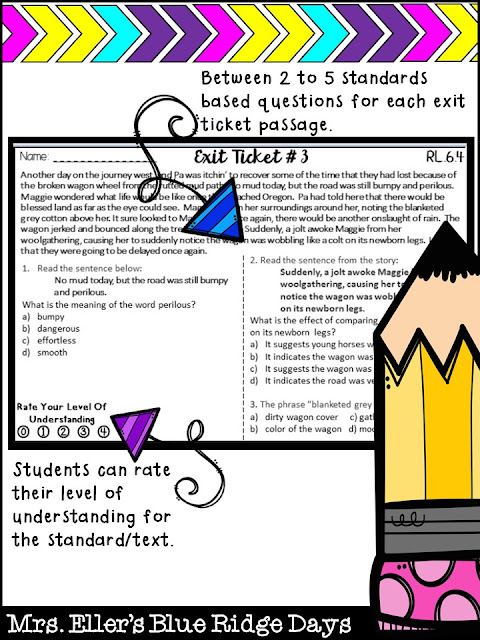
Hopefully I made my life, and yours, a little easier. Now if anyone has any advice on how to get every sixth grader in the room to follow one direction at a time AT THE SAME Time. Please share the wealth because all I can say is that #thesixthgradestruggleisreal!
Enter to win my 6th Grade Exit Slip Tickets - Literature Edition - below:
a Rafflecopter giveaway
Subscribe to:
Posts (Atom)